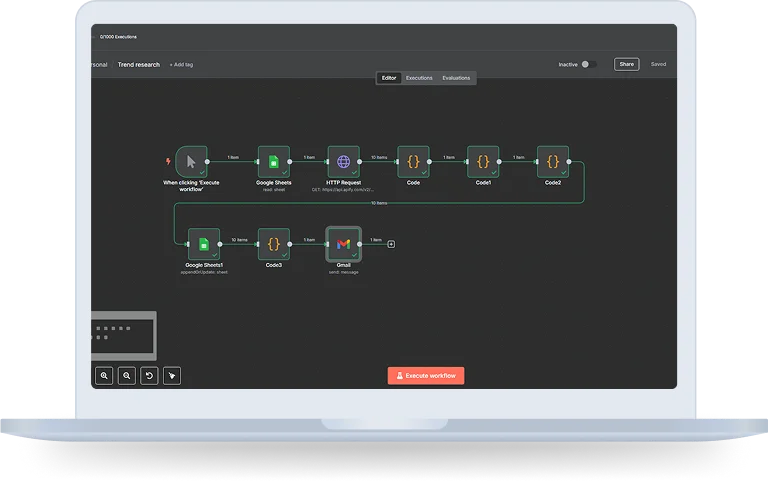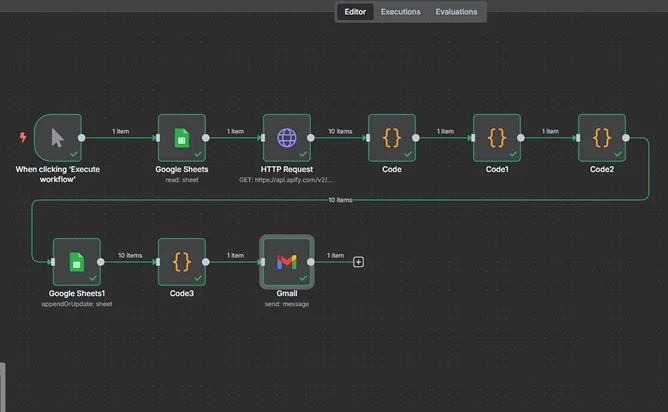Overview
Every digital operations assistant needs to have this automation running on their inbox nonstop. When it finds an email with your chosen keywords, it will create a task on Asana seamlessly and notify your team Slacks channel.
Automation make every step from discovering an issue all the way down to solving it fully automatic, taking out the manual work, reducing response times and giving operations a clear snapshot in time about what needs to be done. It’s a must-have for:
Support teams handling client issues
Project managers juggling multiple requests
Cross-departmental Operations leads
How does it work?
Step 1: Trigger on Each New Email
Your workflow is triggered when a new message lands in your Microsoft Outlook inbox. With this triggering the process happens in real-time, no delay.
Step 2: Check for Keywords
The email including this list is scanned for high-priority keywords as such:
- urgent fix
- client issue
- paint request
All of these keywords are fully customizable to suit your team workflows. That means the automation process won’t be actioning on any non-resolvable messages.
Step 3: Verify if Task Already Exists
Does the workflow also make sure it does not create a new Asana task if something similar already exists? It does this by checking the subject line or email body against existing Asana tasks.
- If found: Update existing task with new details.
- Not found: creates a new task.
Step 4: Create Task in Asana
Switching gears to actually create a new task:
- Topic equals to Title of the Job
- The current email body gets transformed to the task description.
- This task gets allocated to the relevant project, section and person sources.
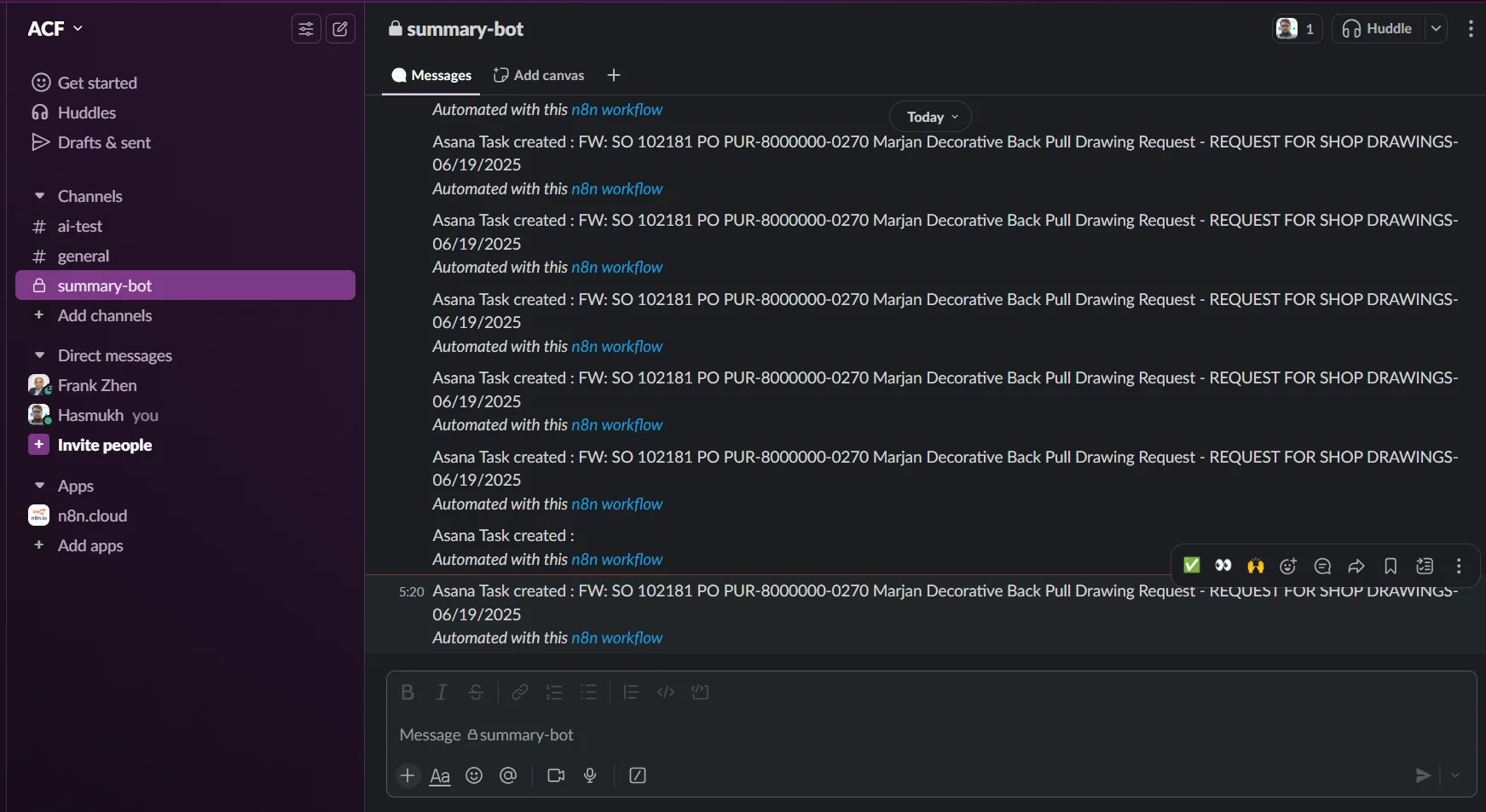
Step 5: Upload Attachments to Asana Task
And it will automatically attach anything that is attached to the email itself. In other words, your team is able to access all relevant files, design mockups, documents or the client screenshot without having to search for them within the email in which they were attached the first time.
Step 6: Send Slack Notification
After the task is successfully created or updated, a message is sent to Slack via the Slack API The alert includes:
- The task title
- Asana Task (Link)
- A brief overview of a call for proposals
Technology Stack Included
Key Benefits
Never Miss an Actionable Email
Automated detection and task creation make it impossible to forget about a request buried in your busy inbox.
Real-Time Slack Alerts
When the incident is detected, only the correct team members are immediately alerted and these individuals can act fast since they know exactly who or what this particular monitoring alert will be responsible for fixing.
Direct Email-to-Task Conversion
Gone are the days of copying and pasting from emails to task managers everything just happens in seconds.
Fully Customizable
As an alternative the workflow can be adapted to monitor multiple inboxes and also to manage different types of keyword sets by teams.
Closure
Gone are the days of manually pasting from emails to task managers. Everything just happens in seconds. Pairing n8n’s robust technology with sophisticated AI software allows every digital operations assistant to have this automation running on their inbox nonstop.